What are Oracle Learning Activities?
When you enroll to any course you certainty do some activities to gain knowledge and complete the course. You either attend a session delivered by instructor or watch videos or read some online contents such as PDF or video. These are considered activities. Activities are actual work that a learner perform to complete the course.
We have learned several new terminologies related to oracle learning cloud such as Courses, Offerings and now Activities. Let’s see how these components are linked with each other through a pictorial diagram to understand them better.
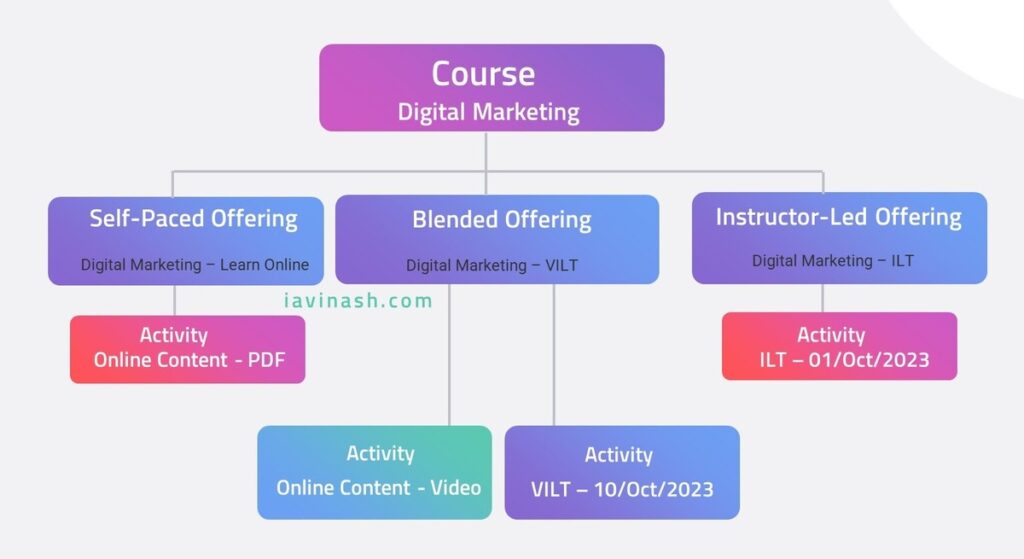 After creating a course on Digital Marketing Fundamentals we created following three offerings and associated with the course. If you have not done already, please create these offerings first.
After creating a course on Digital Marketing Fundamentals we created following three offerings and associated with the course. If you have not done already, please create these offerings first.
Subscribe Now to Unlock Premium Content!
Choose a plan that fits your needs and stay ahead in your career with our expertly curated premium content.












