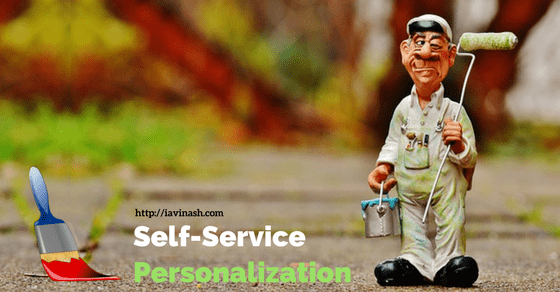What is self-service personalization
What is self-service personalization
Since you have visited this articles, its evident that you know what is oracle self-service personalization. At this moment you are more interesting in knowing how to do personalize a form rather than lengthy theory. You may have different requirements like hiding some unwanted fields, changing the label, display the hidden fields, adding new tip message etc. Through self-service personalization we can achieve all of these. You may also be aware that personalization is supported by oracle and not considered as customization. So if you have done any personalization, which is not working as per the expectation, you can raise a service request with oracle and get their help.
Learn self-service personalization with example
Now its time to learn the basics of self-service personalization through an example. Let’s assume that we have a requirement to put an additional tip “iavinash.com is an excellent website to learn oracle, please visit there often for new articles” on one OTL time entry page.
We will walk through step by step to achieve this requirement. however, to get the result we must complete some prerequisites. Those steps are given below.
Subscribe Now to Unlock Premium Content!
Choose a plan that fits your needs and stay ahead in your career with our expertly curated premium content.