Vacation Rule
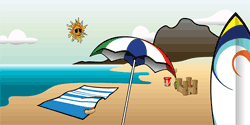 We all know that through oracle employee self-service employee can setup vacation rule before leaving office and can use this functionality to send automated note or delegate the response. Once the vacation rule is setup all the notifications will be routed to new assignee. Though employee can even setup vacation rule much in advance, there comes a scenario when it is not practically possible for employee to setup vacation rule. There could be various reasons like few listed below but not limited to:
We all know that through oracle employee self-service employee can setup vacation rule before leaving office and can use this functionality to send automated note or delegate the response. Once the vacation rule is setup all the notifications will be routed to new assignee. Though employee can even setup vacation rule much in advance, there comes a scenario when it is not practically possible for employee to setup vacation rule. There could be various reasons like few listed below but not limited to:
- Employee falls sick and can not access production instance from home to setup vacation rule.
- There is a technical issue with application when employee is trying to setup vacation rule and cannot wait till the issue is fixed.
- Production instance is down for maintenance and employee cannot access employee self-service
- Employees account is expired and have submitted for renewal or forgot the password.
What if employee didn’t setup Vacation Rule
[su_frame] [/su_frame]Now we know the reasons and possible scenarios when an employee can leave the office without setting up vacation rule. So, how would we cope up with situation? Vacation Rule can be setup for any employee through Sysadmin account also using the responsibility “Workflow Administrator Web Applications” but again this is not practically possible to request “Sysadmin” every time to setup vacation rule. This is also not possible when you have to go through different approval to engage your Sysadmin. You cannot even give access of responsibility “Workflow Administrator Web Applications” to anybody as it is much powerful than just setting up Vacation Rule. So to effectively handle this scenario we can create a custom responsibility that will only have access to setup vacation rule and search any notifications. In the next steps you will come to know how this can be done steps by steps.
[/su_frame]Now we know the reasons and possible scenarios when an employee can leave the office without setting up vacation rule. So, how would we cope up with situation? Vacation Rule can be setup for any employee through Sysadmin account also using the responsibility “Workflow Administrator Web Applications” but again this is not practically possible to request “Sysadmin” every time to setup vacation rule. This is also not possible when you have to go through different approval to engage your Sysadmin. You cannot even give access of responsibility “Workflow Administrator Web Applications” to anybody as it is much powerful than just setting up Vacation Rule. So to effectively handle this scenario we can create a custom responsibility that will only have access to setup vacation rule and search any notifications. In the next steps you will come to know how this can be done steps by steps.
Create custom responsibility to setup vacation rule
Step1: Create a custom Menu
Create a custom menu with following functions (with prompt) attached.
[su_frame]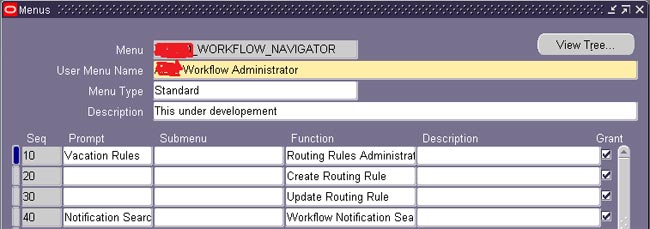 [/su_frame]
[/su_frame]
Step2: Create a Cutom Responsibility
Now create a custom responsibility and attach the custom menu you created in previous step.
Subscribe Now to Unlock Premium Content!
Choose a plan that fits your needs and stay ahead in your career with our expertly curated premium content.









