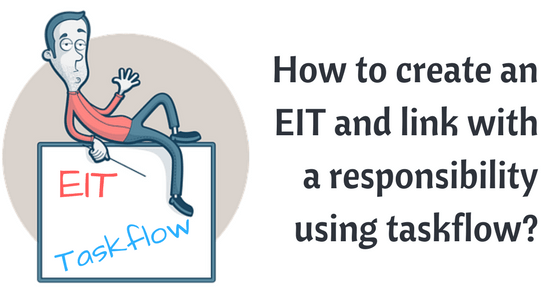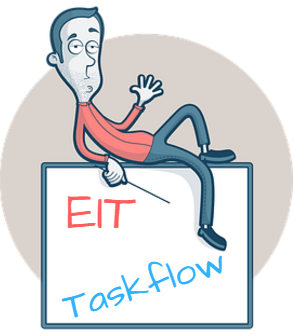 Most of us already know what is an EIT (Extra Information Type) in Oracle HRMS. Therefore, intention of this article is to explore how can you create an EIT and link the same with a responsibility using the task flow so that in the responsibility we only have a single function (EIT).
Most of us already know what is an EIT (Extra Information Type) in Oracle HRMS. Therefore, intention of this article is to explore how can you create an EIT and link the same with a responsibility using the task flow so that in the responsibility we only have a single function (EIT).
Lets understand with a business requirement
To explain it better lets assume we have following business requirement..
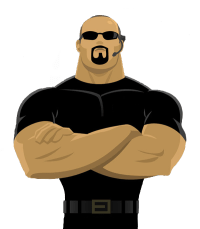 Your client wants to give oracle access to security personnel who are responsible to issue identity/access card to employee in the organization. They maintain following information
Your client wants to give oracle access to security personnel who are responsible to issue identity/access card to employee in the organization. They maintain following information
Subscribe Now to Unlock Premium Content!
Choose a plan that fits your needs and stay ahead in your career with our expertly curated premium content.