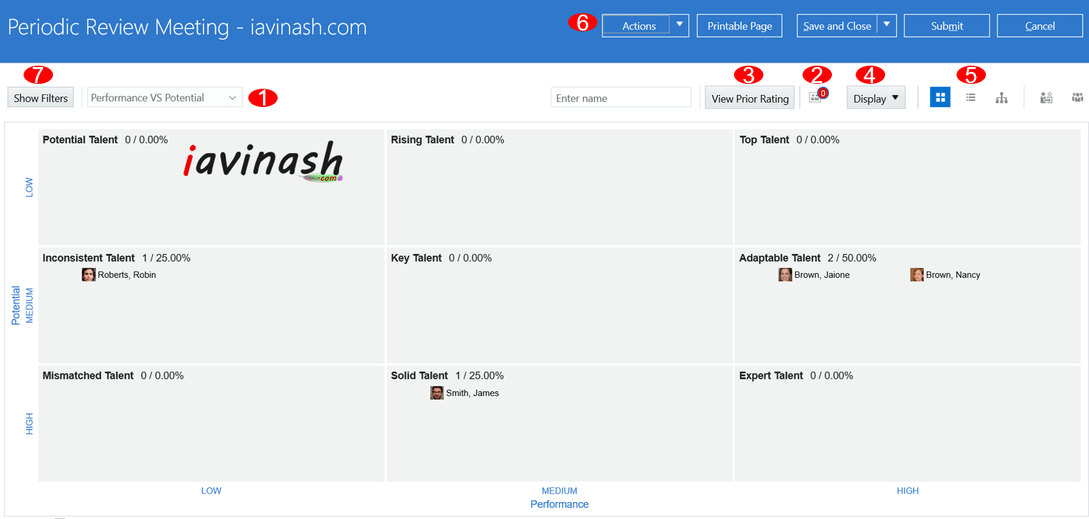1. Configure Oracle Fusion Talent Review Template (dashboards)
Talent review meetings are crucial for businesses to assess their workforce and identify potential high-performing employees. The Oracle Cloud offers an advanced talent review module that helps organizations streamline their talent review meetings and get a comprehensive view of their workforce.
In this article, we will focus on configuring a talent review meeting template in Oracle Cloud. The talent review meeting template is a tool that enables reviewers to evaluate employees based on various performance factors and calibrate their ratings. By using a template, organizations can ensure that the talent review process is consistent and objective.
Subscribe Now to Unlock Premium Content!
Choose a plan that fits your needs and stay ahead in your career with our expertly curated premium content.